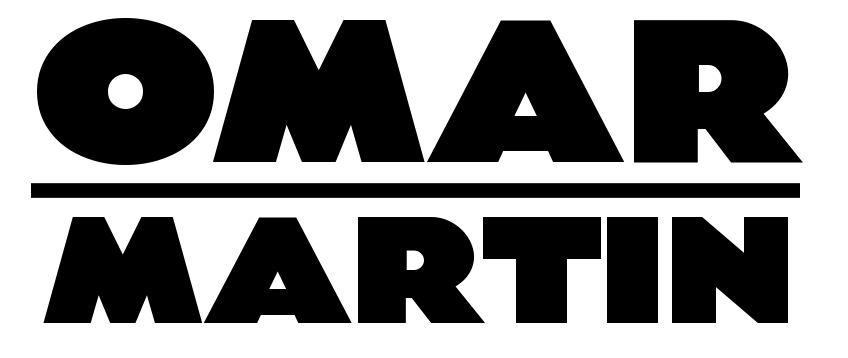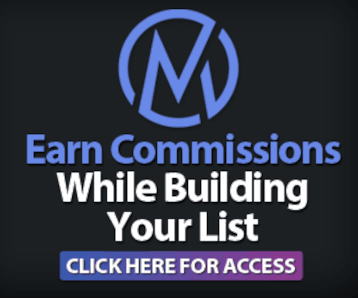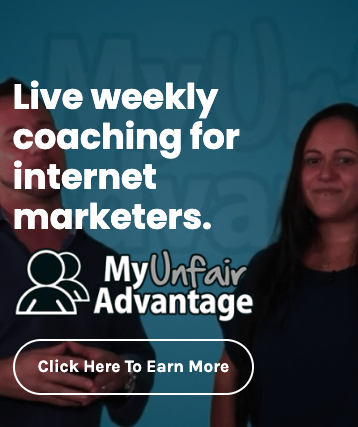|
To View This Video Download The Latest Adobe Flash Player
|
Everything you do online should be aimed towards building your subscriber lists. To do this you must have an autoresponder service. Do not pinch pennies on this service because it is one of if not THEE most important part of your online business aside from hosting.
I have multiple autoresponder services but that was a foolish mistake that I made as a NOOB and now I’m paying the price. I recommend that you use one service only and in my experience that would be either Aweber or ProSender. I have tested MANY auto responders but these two are the best and the interface looks exactly the same for each.
To create a webform you must first make a list. A list is a campaign, basically a database that records, stores and manages your subscriber information.
There is actually a wizard that walks you through the process. Start by opening your Aweber and going to the “Create And Manage Lists” section and then click on “+ Create A New List”
Next you have to enter the basic details of your list. Name the list, be sure the name corresponds with the website that it is associated with. Then enter the list description, your company name, logo and site address.
Once you’ve saved the list settings you have to create the confirmation email and the welcome email. The confirmation email is what the subscriber receives immediately after they click submit on the webform. This email is mandatory to be in compliance with the CANSPAM act of 1993. The most important setting here is the confirmation success link. This must be a valid URL to which the subscriber is taken when they click on the confirmation link. Typically this would be the site where they receive their free gift or whatever you ethically bribed them with to get their name and email address.
Your welcome email is an email that is sent out automatically to welcome the subscriber after they have confirmed that they want to be on your list. This email can also contain a direct link to your confirmation success page if you wish.
Here is Aweber’s tutorial video on how to create a campaign:
Creating A List -Getting Started (Aweber Tutorial Video)
|
To View This Video Download The Latest Adobe Flash Player
|
Now for the webform…
Now that you have a list campaign you can create the webform that will capture subscriber details. This is done in the “Webform” section. You can actually customize the appearance of your webform and once its complete just copy the code onto your website for the form to appear.
There’s 3 parts to making a webform, just Design, Settings and Publish. In the design tab you select a template, you can pick a color and style that matches your site theme. This is also where you can customize the fields like if you want to also collect phones and addresses.
In the settings tab you name your form and you set the “thank you” page or what should be the “GO CONFIRM PAGE” this is the url that the subscriber is instantly taken to when they click on “Submit”. Aweber has a few premade pages that are pretty good. I strongly recommend the video or audio page. Also you have to select the “Already Subscribed” page which I usually just leave to default but you can redirect to wherever you like.
Finally, the publish tab. This is where you copy the code that you will make the form appear on your site. You can use the Javascript code (shorter) or you can use the HTML code (longer) either one will work on your site.
Once you’ve copied the code, just paste it into your website and “VIOLA!” You can now capture names and emails on your site to build your list!
Here is Aweber’s tutorial for creating a webform:
Creating A Webform (Aweber Tutorial Video)
|
To View This Video Download The Latest Adobe Flash Player
|