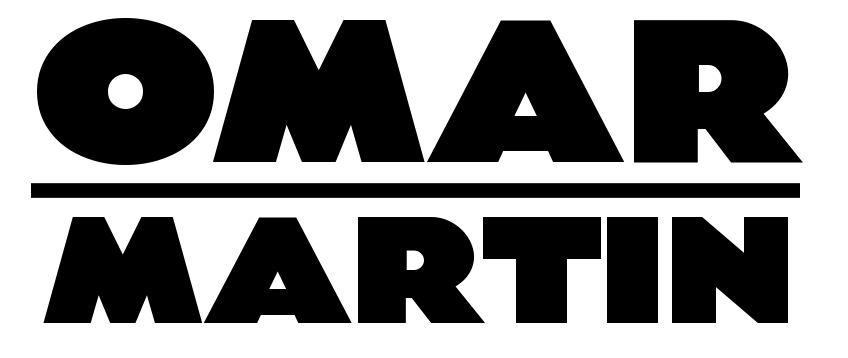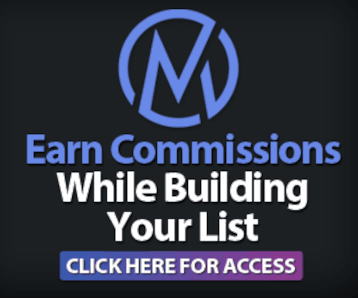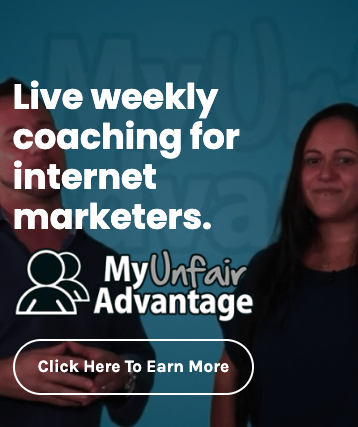|
To View This Video Download The Latest Adobe Flash Player
|
Email is a big “time hog” for all of us. It’s important that you make the process of managing your emails as seamless and consolidated as possible.
Many people use many different email providers, like Yahoo, MSN, AOL and even Outlook or Windows Mail to manage their emails. In my opinion this should all be done via Gmail. Gmail is free and it enables you to easily recieve emails from all your websites as well as originate emails from your websites all “under one roof” (so to speak.)
Before you begin, be sure to get a free Gmail account at Gmail.com. I recommend an address like YourName@Gmail.com. Keep it simple, but don’t worry if its not available, your customers will not ever need to see this exact email address because you’ll be creating addresses at yourwebsites.com.
Your first step is to open your Cpanel and click on the “Email” icon. This is where you can create an email address for any of your sites. For example… one of my sites is www.DJmixTools.com. I can easily create an email address that looks like this: Admin@DjmixTools.com. When corresponding with customers and prospects in that niche, I’m sure you would agree that this sort of an email looks alot better than.. SexyBaldGuy347@Hotmail.com
(Thats just an example… not my own email… I’m just sayin.)
The second step is to create a forwarder for the new email address you’ve just made. Once again this is done from Cpanel by clicking on the “Forwarders” icon. Simply enter the email name and the site it belongs to and then enter the address you want those emails forwarded to. (That would be your new Gmail address.) In my case I forwarded Admin@DJmixTools.com -to- MyName@Gmail.com
The final step is to add the new email account (Admin@DJmixTools.com) to your Gmail account settings. This will enable you to originate emails from that address right inside your gmail. Everytime you compose an email there will be a drop down box in the “From” field allowing you to choose which account to mail from.
To set this up, just click on “settings” in the top right corner of your Gmail and then click on “Accounts & Imports”. In the “Send Mail As” section, you now want to click the button called “Send Mail From Another Address”. Gmail will now ask you to enter the address you want to send mail AS (in my case it was Admin@DJmixTools.com). Next, Gmail has to confirm that the address actually belongs to you so it will automatically send a verification code to that address.
Since you already set the forwarder up in your Cpanel… that verification will arrive right in your Gmail! Just copy the code and paste it in the verification field… Viola! You can now send and recieve emails for any or all of your websites right from your Gmail account! You can repeat this process as many times as you like for as many of your sites as you wish.