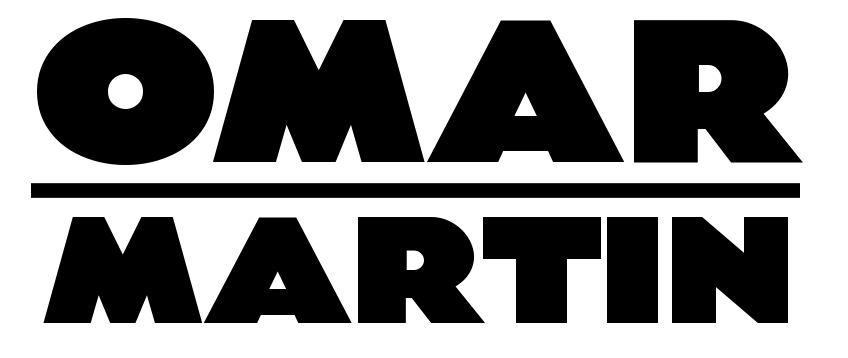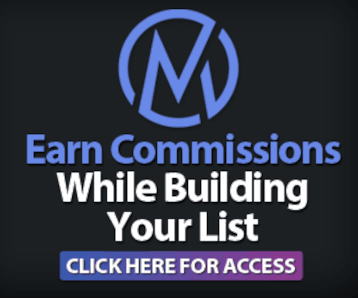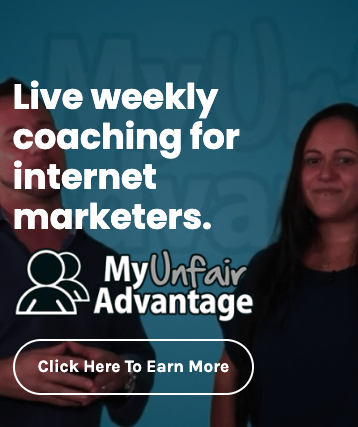|
To View This Video Download The Latest Adobe Flash Player
|
Installing a blog is quick and simple. It’s important that you consider the purpose of your blog carefully because that will determine several factors in the installation.
Here’s what I mean, are you gonna be using this blog to promote a product or are you just going to be using this blog as a way to communicate with your subscribers? You see, if you’re going to be using your blog to be promoting a product I recommend that you buy a unique domain name for each blog you install. This is important for various reasons.
The domain name should be as close or relevant to the product name as possible (this will help with search engine rankings). If you’re just installing your blog as your own personal site, you may consider yourname.com as the domain. Ultimately, you can install as many blogs as you want under any domains as long as you put them in a subfolder like /blog. For example: yoursitename.com/blog.
Once your blog is installed, you can choose from thousands of free themes. I mean, there’s literally thousands and thousands of themes. You can spend days going through them all. Some themes have two columns some have three, some are built for video and audio. Each blog theme has a unique flair of the designer. You’ll be tasked with choosing a theme that is suited for your end result.
For example, if your desire is to entertain the viewers then a flashy theme with vibrant colors may be the way to go. But if your blog purpose is to sell the viewer, then you should stick to conservative layouts that will convert better.
To install your theme log into your cpanel using the log in and password provided by your hosting company. Once in your cPanel, click on the Fantastico Deluxe icon (the little happy face). This will bring you to the Fantastico page.
Next click on wordpress and select new installation. Choose the domain where you want to install the blog from the drop down list. Then enter the name of the subfolder you want the blog to go in. If you don’t want your blog to go into a subfolder, just leave that field blank and it will automatically be installed in the route of that domain. Create a user name and password and also enter a nickname for yourself (I usually just use admin as my nickname).
Finally, you can enter a description of your blog if you wish. Once your blog is created, be sure you enter your email address so you can have a record of the installation. Now when you go to that domain name you should be able to see the default WordPress blog theme that says “Hello World.” You’ll be able to change this theme and upload any theme that you like once you log into your dashboard.
Pretty much everything you do to your blog is done in the dashboard. You can log into your dashboard by simply putting a /wp-admin behind your domain name, then enter the log in name and password you created. Your dashboard is where you create posts, add images and edit the look and feel of your blog. Play around with it and become familiar with your dashboard. In the next module you’ll learn how to update and customize your own theme.