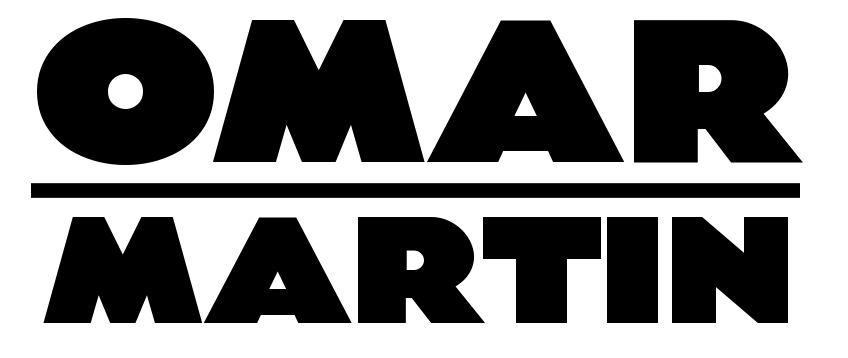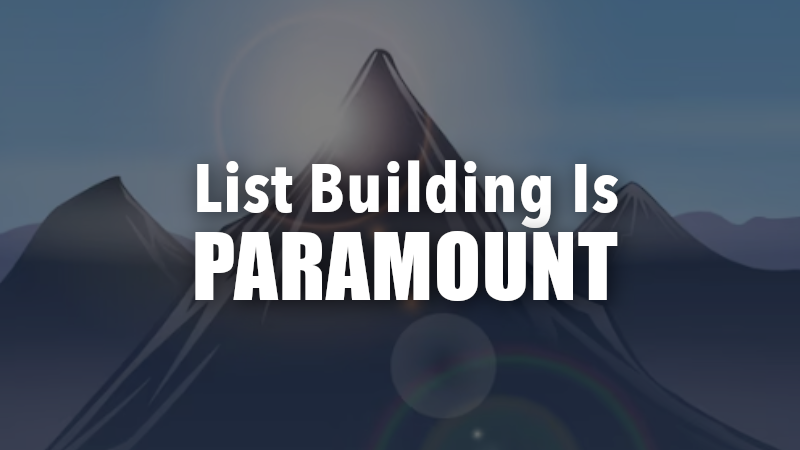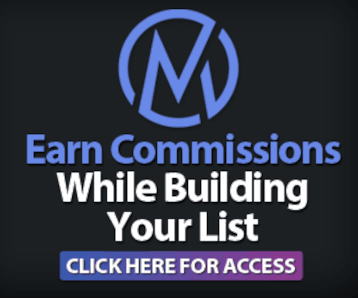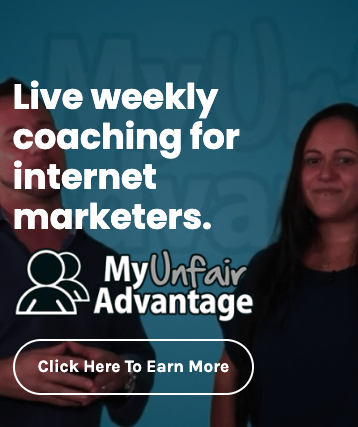|
To View This Video Download The Latest Adobe Flash Player
|
If you’re like me, from time to time you may convince yourself that you’re a graphic designer and that it’s actually worth the time it takes to create your own graphics. I’ve long since graduated to outsourcing anything that takes me more than an hour to do and cost less than $100 to have done professionally. That’s a simply formula that I came up with after hours of beating my forehead against my CRT monitor.
Those days are long gone and now I can afford a flat screen, actually several flat screens thanks to the fact that I leverage my time by outsourcing things like graphics. I use a company called Planet Divinity to build my images for me now and I definitely recommend you do the same as it is in the best interest of your productivity.
In case you’re stubborn, I’ve created a 30 minute tutorial on Gimp. I call it Gimp Madness because in all sincerity, making your own graphics is MAD. When I first started building websites, I just couldn’t afford to buy Photoshop and even if I could it was way beyond my level of comprehension so I settled for making images in Microsoft Paint. Yeah go ahead and laugh… but its true, and as a result my websites looked like hammered dog shit and my business suffered.
Gimp is a free software with alot of the same functions as Photoshop, the main difference is you don’t have to re-matriculate in college to understand it and like I said… it’s FREE. The main thing to remember when using Gimp is that it builds images in layers as opposed to a flat one dimensional palette like Microsoft Paint. Think of it like a canvas sitting flat on a table. As you add an element to your canvas you do so on a transparent film called a layer. Kind of like those old transparencies for an overhead projector. (I’m showing my age again aren’t I)
Anyway, your project will be composed of several pieces, images and text and colors. Each one of these pieces sits on its own transparent layer and all the layers sit on the canvas. Heck you can even cut the canvas away and put the entire image on a transparent background if you like!
Play around with Gimp and get the feel for working with layers. I hope you use the experience to strengthen your “Outsource Mentality”. Below, you can see the image I created in the video.
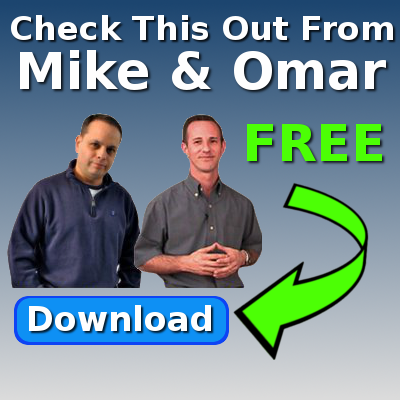
You can download my final image by clicking HERE. Or better yet… here is the XCF file or the Gimp file with the layers I created during the video. Once you’ve downloaded gimp, feel free to download my Gimp image file HERE and open it with Gimp so you can see the exact file I created with all its layers.