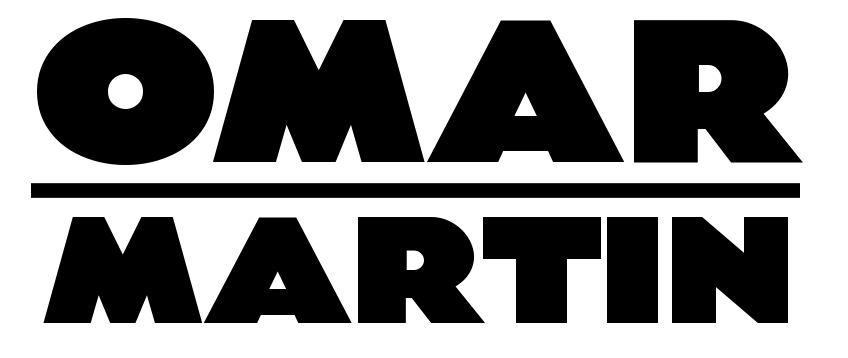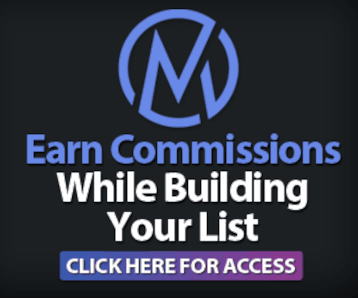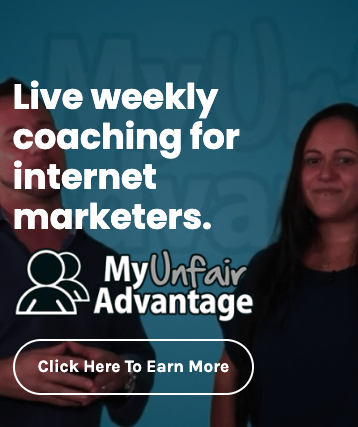While many starting out in Internet Marketing understand their end goals and have a clear vision of what they want their businesses and websites to look like, the “nuts and bolts” of making that vision become a reality can sometimes be confusing.
If you’re serious about building a Web presence, then you’re going to have to understand how your hosting equipment and software works, how to get files back and forth from your computer to your server, and so on. Even if you have hired someone or a service to set up your site for you, what happens if they are sick for the day, decide to quit, or are captured by Somali pirates while on holiday?
Learning even the basics of this system can save you a lot of headaches, missing out on revenue, or even costing you some serious money. Let’s shed some light on how everything fits together.
Hosting Companies
Unless you’re a tech genius and have invested tens of thousands of dollars into your own equipment, you’re going to be paying a company to host your website. Hosting companies have rows of powerful computers called servers. Servers are broken down into partitions and then rented out to website owners like us.
You want your hosting company to be reliable and have a good reputation amongst other website owners. You also want to look at how much storage space you get for your money and the amount of bandwidth provided for you. Unless you’re making a giant website or are going to have Facebook-level traffic, the standard bandwidth they give you should be fine. You can always upgrade later when you become an Internet Marketing superstar.
At the beginning of your Internet Marketing venture, chances are you’re not bringing in much revenue, if any at all. So, while you’re going to be tempted go with the least expensive hosting company possible, that would be a mistake. Factor in cost but don’t make it the most important issue; having a bad hosting company can be a nightmare and switching your sites from one host to another can be a pain. Make sure you research your choice thoroughly.
I personally recommend d9Hosting.com; they’re owned by Internet Marketers just like you and me, so they understand our needs.
Transferring Files with FTP
Your partition is commonly referred to as your “webspace” and, now that you have that set up, it’s time to communicate with it and get your content and files transferred over. This process is called File Transfer Protocol, or FTP.
All hosting accounts come with a control panel program, cPanel, that helps you set up email accounts, domains, and so on. This program comes with a built-in system that allows you to complete the FTP process. Unfortunately, it’s not the easiest, smoothest, or fastest way to get the job done. That is why I use, and highly recommend, an FTP program called Filezilla. It’s free and easy to use.
When you open up Filezilla, you will be asked to provide login information for your server, which you’ll receive from your hosting company. Once your account is verified, Filezilla will open and you will see that the screen is broken down into two sides. The left side shows files on your computer and the right side shows files on your rented server. In order to copy a file or folder from your desktop to your server, all you have to do is drag and drop it from one side of the screen to the other. It’s that simple!
When you move something from your computer to your server, you are only copying it. The original still exists where it was located. This is handy if you want to back up files, are going to work on something complex like code, or make major changes. If you mess up you always have the original sitting somewhere.
The main folder on your server’s web space will be the public HTML folder. When you click on it, or any other folder, you will see the subfolders and files contained in it. This is where all of the files are kept that will allow your website to be published on the Web.
If you’d like to access any of these folders or files using your browser all you have to do is enter your root web address, adding a / behind it and then the name of the sub folder or file. For example, let’s say your website is http://www.greenwidgets.com and you want to take a look at an image file you uploaded onto your webspace called GreenWidget1.jpg, which is located in the “images” folder. To view this folder through your browser, you would simply enter:
http://www.greenwidgets.com/images/GreenWidget1.jpg.
With so many people using WordPress, Joomla, and other content management systems (CMS) that can be installed from cPanel, you may never even have to upload an entire website. But you will still end up using FTP, if you want to upload a new plug-in or theme template to your site. Individual instructions will be provided with the item you are uploading to make sure it is being installed at the right place in your webspace.
So there you have it. Uploading files to your server’s webspace and getting them live on the Internet is not as hard as it seems. There are plenty of free and easy to use tools out there to help you simplify the complex back-end processes, no matter what your experience level.